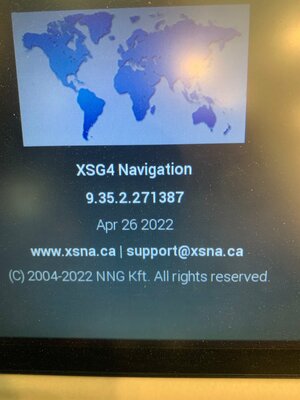FLSteve
RVF Supporter
- Joined
- Nov 18, 2019
- Messages
- 667
- Location
- Fort Myers, FL
- RV Year
- 2025
- RV Make
- Newmar
- RV Model
- New Aire 3547
- RV Length
- 35'
- Chassis
- Freightliner
- TOW/TOAD
- 2024 JL Rubicon
@ARD ... I have the same "Emissions" thing going on and it actually started when I was on a trip. I reported it to Spartan, and they helped me drill down to the actual code (SPN 103, FMI 18) which is a Cummins message about "engine turbocharger speed". They told me it was ok to keep driving as long as the situation did not get any worse which it did not. All continued to run just fine, and I am now back home about 2,000 miles later. I am taking it into my local Cummins shop this week and they think it is probably just a bad turbocharger speed senser. I will post again after they figure it out.I still have a yellow triangle with exclamation point with message Emissions, but that's it. Any thoughts?
FLSteve